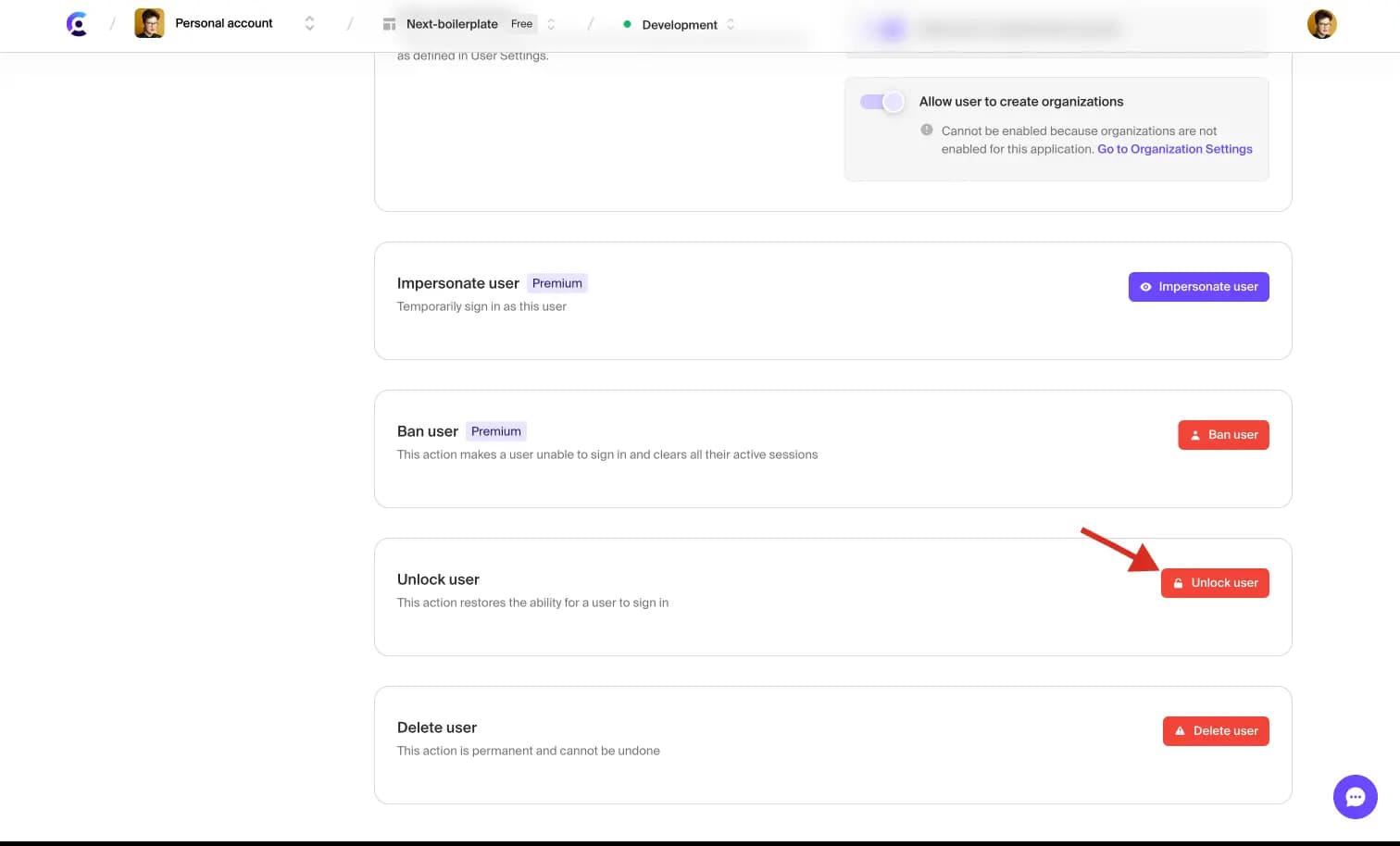Unlock user accounts from the Clerk Dashboard
This feature is applicable to user accounts that use passwords or backup codes.
Users with admin roles can override lockouts through the Clerk Dashboard.
- In your Clerk Dashboard, navigate to Users.
- Locate the locked user by looking for a "locked" badge next to their username/email.
- Open the admin menu by selecting the icon that looks like three stacked dots.
- Select Unlock to unlock the user account.
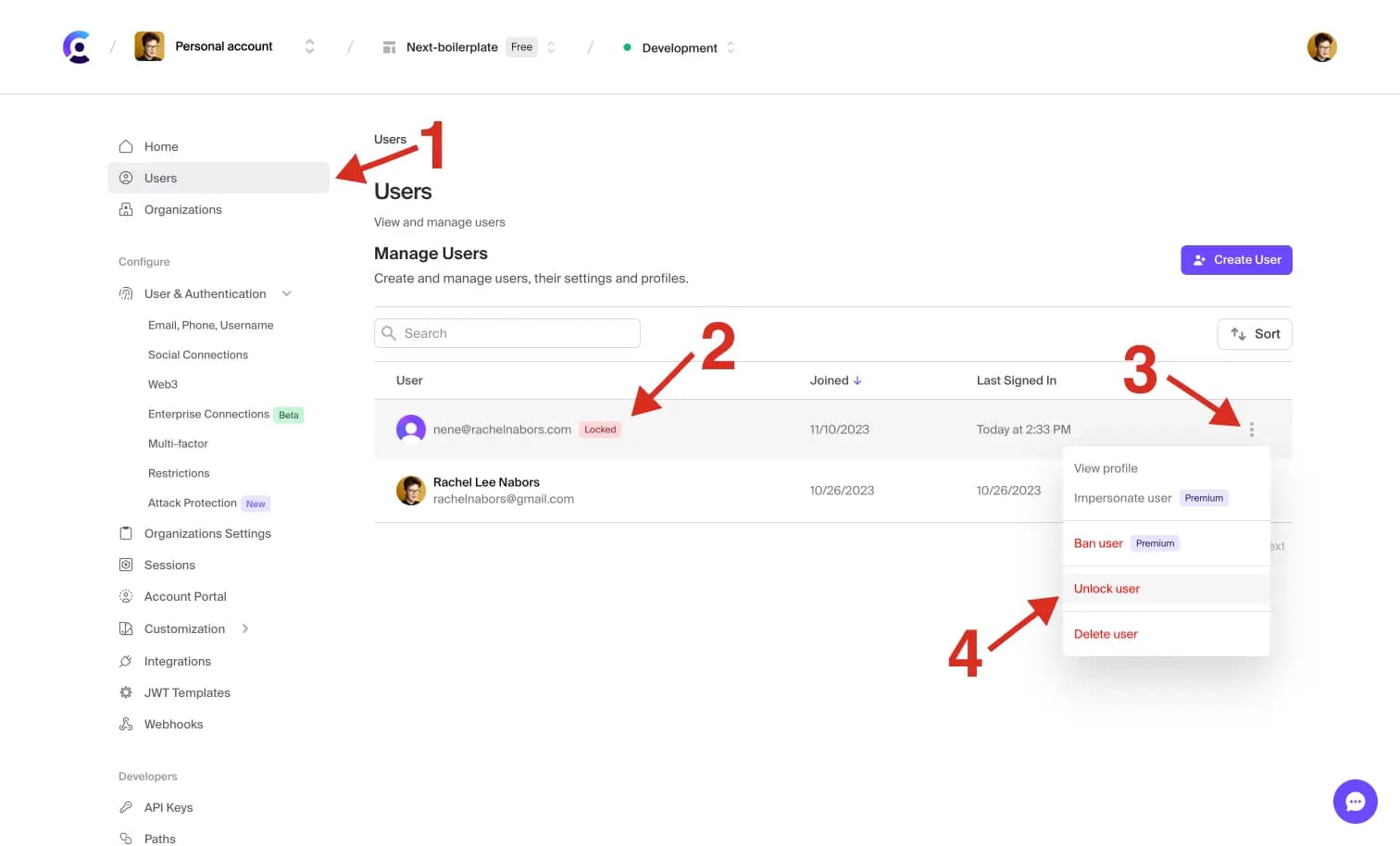
Alternatively, you can unlock a user's account on their profile page.
- In your Clerk Dashboard, navigate to Users.
- Locate the locked user by looking for a "locked" badge next to their username/email.
- Click on the user's row to be taken to their profile page.
- Scroll to the Unlock user section, and select **Unlock user".